How to Sign Out of Apple ID without Password
Introduction
An Apple ID is an identity used by Apple to keep track of all the products and services that a customer has purchased or is interested in. It allows access to iCloud, iTunes, the App Store, and other Apple services. Customers can create an Apple ID using their email address or by signing up for an Apple ID account.
However, it is possible that a user will need to sign up with another ID and will need to sign out of Apple ID at that time.
If you also wish to know about the simplest process to do so, keep reading as here we will help you to understand how to sign out of Apple ID in detail. Let's have a look!
Part 1: Sign Out of Apple ID on Mac
When it comes to signing out of an Apple ID on a Mac, the process is very simple. It is as follows:
Step 1: In the top left corner of the screen, click on the Apple logo.
Step 2: Navigate to the system preferences and select Apple ID.
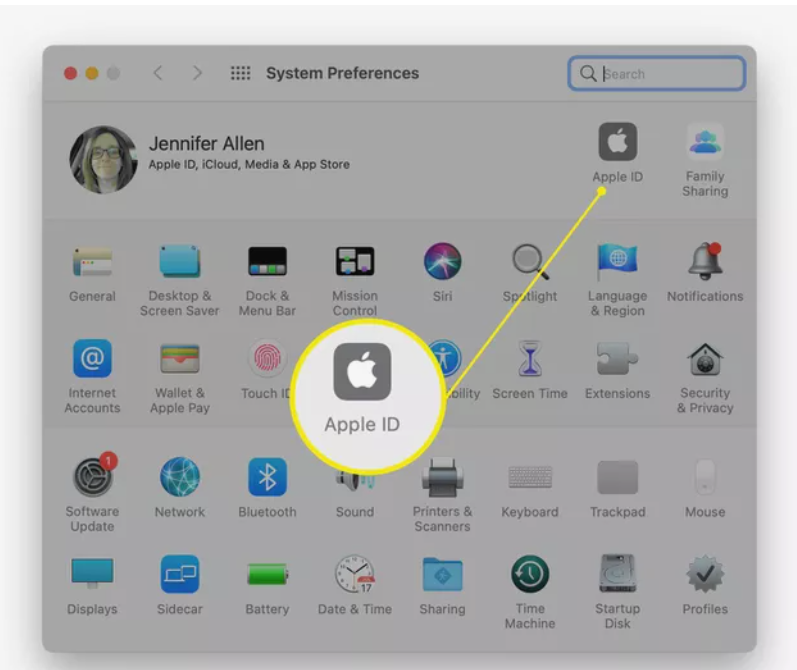
Step 3: Hit "overview" option followed by "sign out."
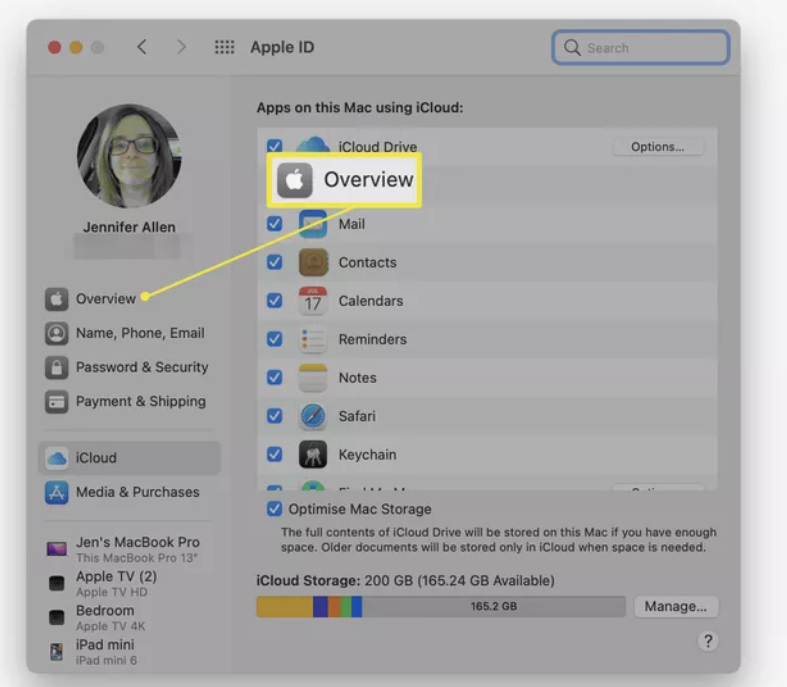
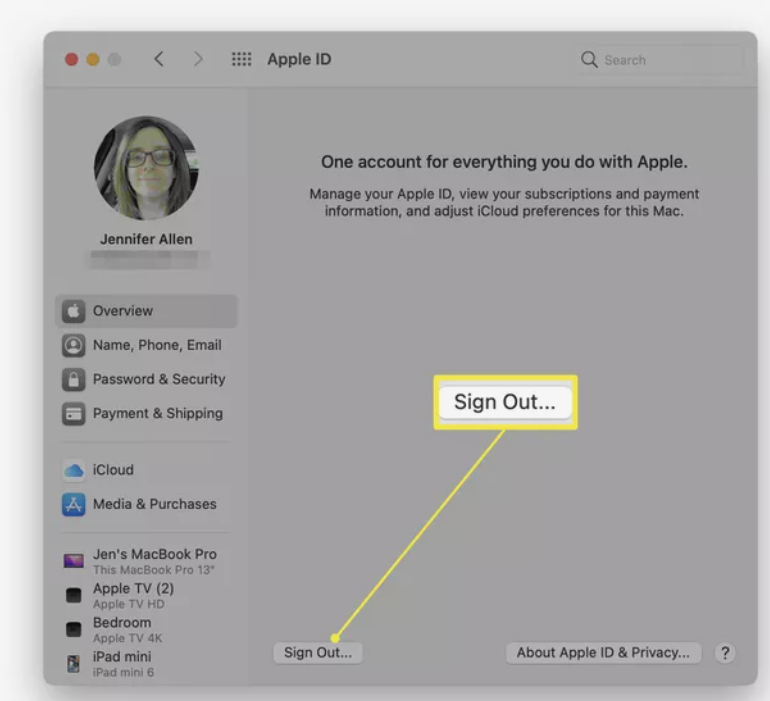
Step 4: To turn off "Find My Mac" Enter your password and then click on the Continue button.
Within a while, you will be signed out of your Apple ID on your Mac!
Part 2: Sign out Apple ID on iPhone
If you are not sure about the steps you need to follow to sign out of your Apple ID on your iPhone, iPad, or any other iDevice, don't worry because for that condition as well, there are a set of steps you need to follow. These are:
Step 1: Move to the settings and click on your name.
Step 2: Here, move to the bottom of the page and click on "sign out."
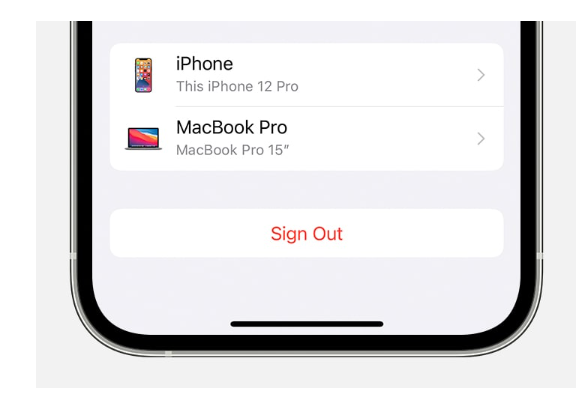
Step 3: Here you need to mention your Apple ID and password.
Step 4: Now, if you wish to keep a copy of the data on your device, turn on the data.
Step 5: Click on "sign out."
Step 6: Click on "sign out" again to confirm that you are sure about this sign-out step you are taking.
Part 3: Forgot Password? Here is How to Sign out of Apple ID
Sometimes it happens that a user forgets the password of their Apple ID and, in that case, they are not able to sign out of their Apple ID seamlessly. If this condition has taken place with you, try out Dr. Fone-Screen Unlock (iOS). This tool is specially prepared for removing iPhone screen locks and iCloud locks. It doesn't matter what kind of lock you have applied to your device, this tool will help you to remove it seamlessly.
You might be curious to know about the steps you need to follow to use it. These are as follows:
Step 1: Connect your iPhone to your computer using a USB cable, and then install Dr.Fone-screen unlock iOS on your system. After the installation process is completed, select the "screen unlock" option on the home interface.
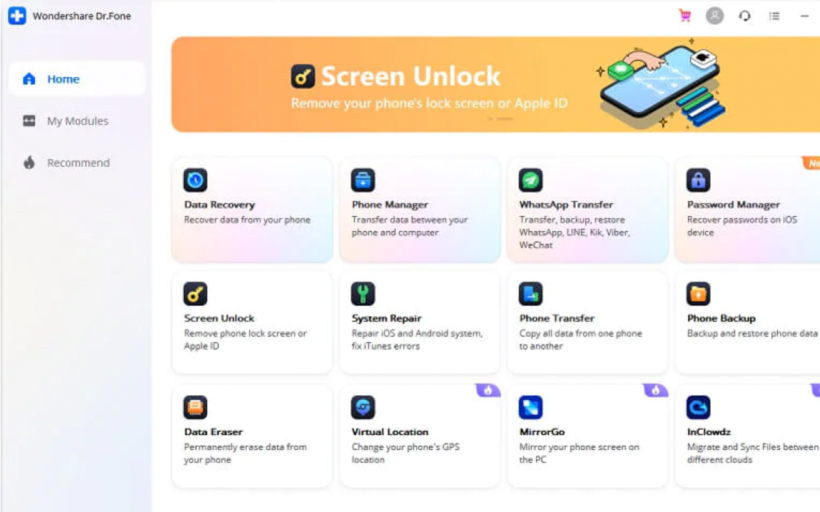
Step 2: A new popup appears and here you need to click on "screen unlock tool" and then click on "Apple ID" in order to initiate the unlocking process.
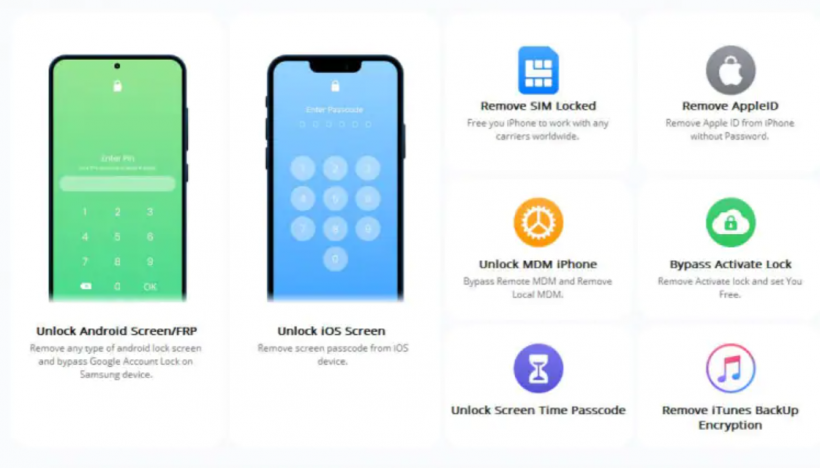
Step 3: Mention the password and trust this computer. Before moving to the next step, it is a suggestion to create a backup of all the data.
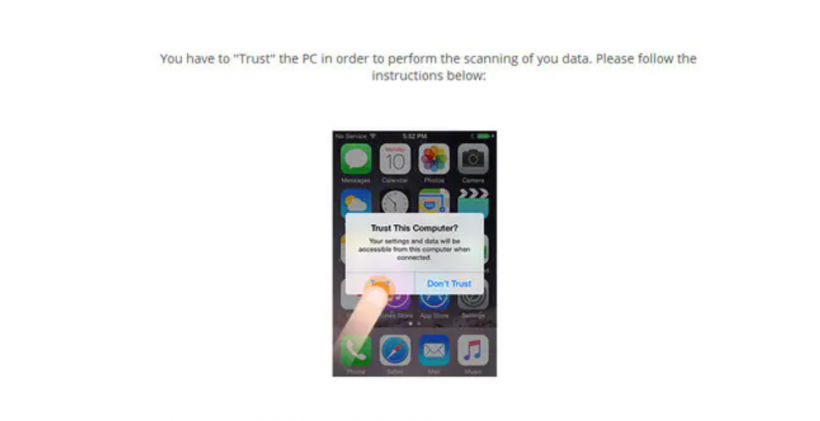
Step 4: Reboot the device after performing the iPhone settings reset. Follow the onscreen instructions so that there will be no problems throughout the unlocking process.
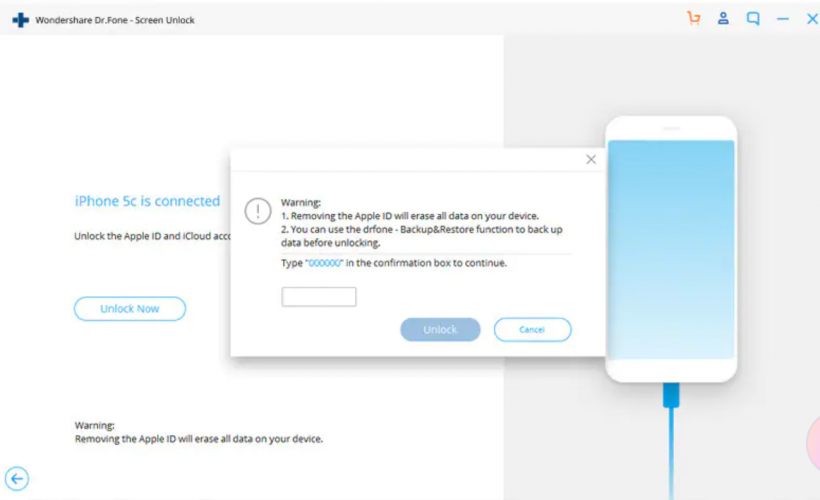
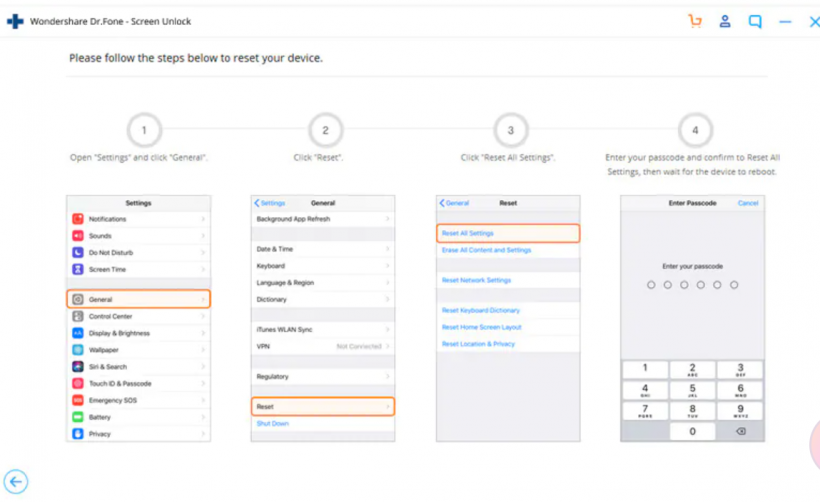
Step 5: When the resetting of the device is done, start the iPhone and the unlocking process will be initiated automatically.
Step 6: When the process is finished, a pop-up appears stating that the Apple ID has been completely unlocked, indicating that the process was successful.
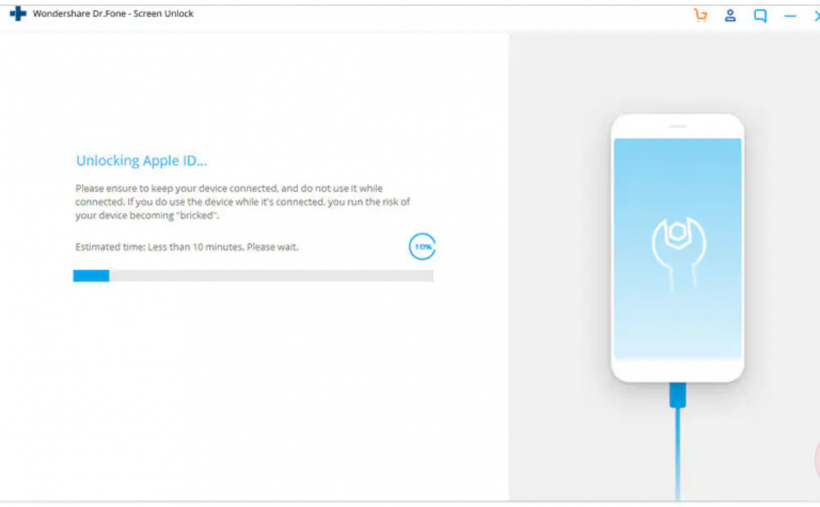
Conclusion
In conclusion, signing out of your Apple ID is a simple process that can be done in a few steps. A user just needs to be sure about the steps they need to follow. However, if you forget your password, you might as well consider using Dr.Fone - Screen Unlock (iOS) to get it done now!
Subscribe to Latin Post!
Sign up for our free newsletter for the Latest coverage!













