Guide to Recover Photos from Computer
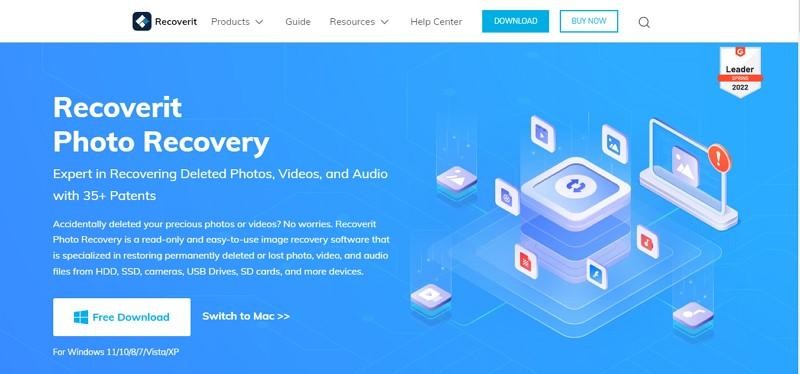
Windows 7 is still a very popularly used version of Windows, and many people are using it. When it comes to photos, they can get deleted in any version of Windows. You can't say that any version is more or less secure. The only authentic way of recovering your photos is by a photo recovery app.
There are many apps for recovering photos, and finding the right app is no less than a challenge. With an authentic app, you can even recover permanently deleted photos. Wondershare Recoverit offers such services to its users. Read the article if you're curious to know more!
Part 1: Why Do Your Photos Delete From your Computer?
The deletion of photos is not always your fault. You did your best to ensure they were safe, but they could get deleted somehow. Let's look at some common reasons that lead to the deletion of photos:
1. Accidental Deletion
Suppose you're going to rename your folder but click on delete by accident. It wasn't the system error or anything, but your own mistake made it happen. One of the most common ways photos can get deleted is by accident, and surprisingly such mistakes often happen. You lose your precious photos because you were working in a rush or not being attentive.
2. Physical damage
If you have stored your photos on a storage device like a USB Drive, then make sure that it's kept in a safe place. Any damage to the storage device can lead to data loss. Photos saved on the laptop or computer can also get lost due to physical damage. You should keep your laptop away from any food or drinks because they can damage everything on your laptop if they come in contact with it.
3. Viruses and Malware
If your computer has caught a virus, then it's no surprise that the virus will damage all the data stored on your computer. You can lose your photos due to a virus, or they may become corrupt. Computer viruses are very common, and they can severely damage your files or delete them. If you haven't installed antivirus software, your computer becomes prone to malware.
4. Hard Drive Failure
Hard drives have very important data and media content, and any damage to a hard drive can result in the deletion of photos. The photos stored in your hard drive can become corrupted, or you could lose them completely. Most commonly, it happens when you are using the drive roughly. Some data can be permanently deleted if the hard drive is not handled carefully.
5. Sudden Power Failure
If you are looking at your photos or editing them and suddenly your computer shuts down due to power failure, your photos can become corrupt, or you could lose them forever. Sudden power failure can leave everything in between, and when you turn on your computer, everything gets lost. The data on the computer should always be kept safe; otherwise, one sudden power outage can delete your data.
Part 2: Introducing Wondershare Recoverit - The Windows 7 Compatible Recovering Tool
Nothing is worse than losing your photos due to a common mistake or system error. Fortunately, Recoverit can recover your photos no matter how you lost them. You can even recover permanently deleted data and get it back exactly like before. If you have lost your photos from another storage device, i.e., USB Drive or memory card, you can rely on Recoverit for that as well.
This app supports all popular image formats and offers authentic photo recovery services. No matter how you lost your data, Recoverit can recover it within minutes as it can recover data even if the system has crashed or fails to respond. Recoverit can efficiently recover the data from a damaged hard drive and bring back the photos. This app is trusted by many people because of its tremendous success rate.
Part 3: Step-by-Step Guide to Recover Photos on Windows 7 Computer
Recovering photos is very easy on Recoverit. The steps below will give you a better idea of how to recover your photos using Recoverit photo recovery tool:
Step 1: Choose Location on Recoverit
Launch the Recoverit photo recovery app and click on "Hard Drives and Locations" from the left side. Now select the folder or location where you lost your photos. You can select the hard drive from "Hard Disk Drives." If the photos were stored on the desktop, look at the "Quick Access" section and select "Desktop."
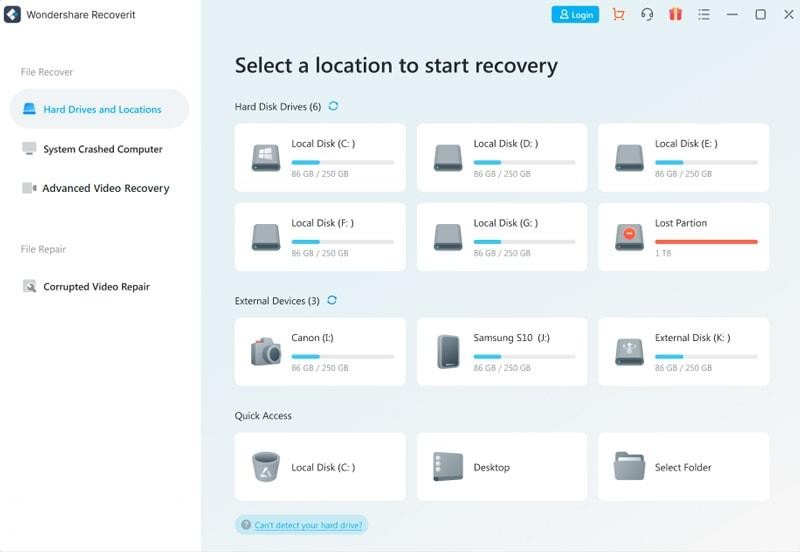
Step 2: Start Scanning Chosen Location
Click on "Start" to begin scanning your selected location. You can pinpoint any folder during the scan. The data and folders can be distinguished based on the file size, type, and time. You can also pause or stop the scanning anytime if you have found the targeted folder or file.
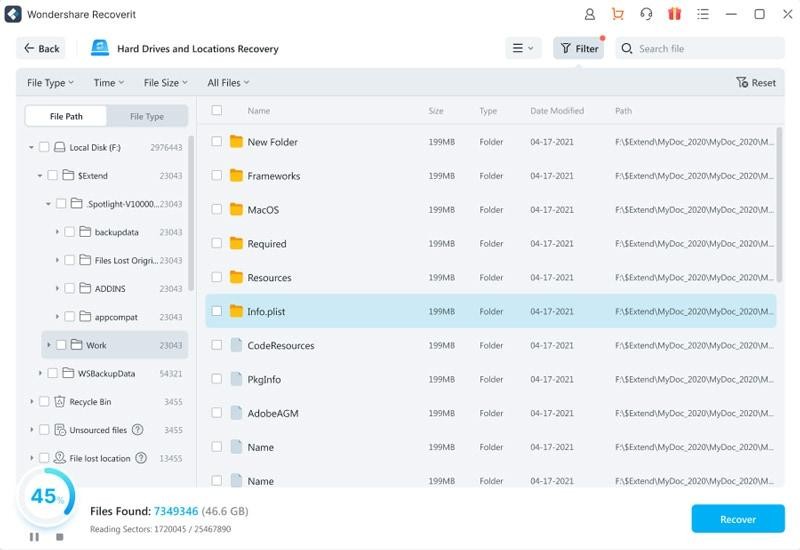
Step 3: Preview and Recover Photos
Preview the picture to make sure you are recovering the correct data. To do that, double-click on the file or select "Preview." After the confirmation, click on "Recover" to recover your data. Once it is done, save it in a new location to avoid any data loss.

Conclusion
We take photos to keep our best memories saved, and there is nothing more frustrating than losing those memories. Some bad photo recovery apps have made it look like all such apps are scams, but that's not true. Many apps can recover your photos and bring them back as they were before. Wondershare Recoverit is an expert in photo recovery; try this app to recover your photos efficiently.
Subscribe to Latin Post!
Sign up for our free newsletter for the Latest coverage!













